Here in this section, we will show you how you can View or Download GST Invoice.
Viewing GST Invoice
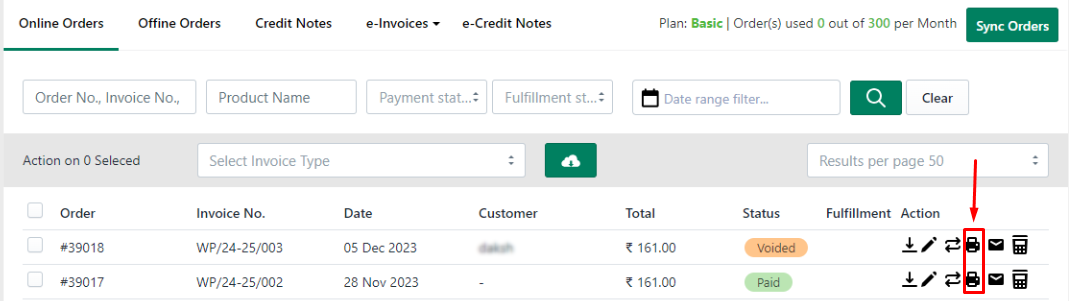
Click on Print Icon as shown on Image to View Invoice.
Downloading GST Invoice Individually
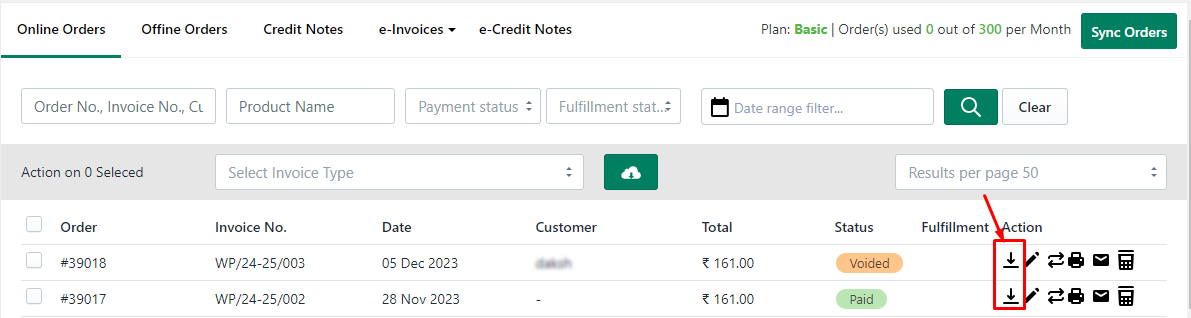
Click on Dropdown shown on the above Image and select anyone from the 3 available options (Original, Duplicate, or Triplicate). This will download the invoice on your local computer.
Downloading GST Invoice in Bulk
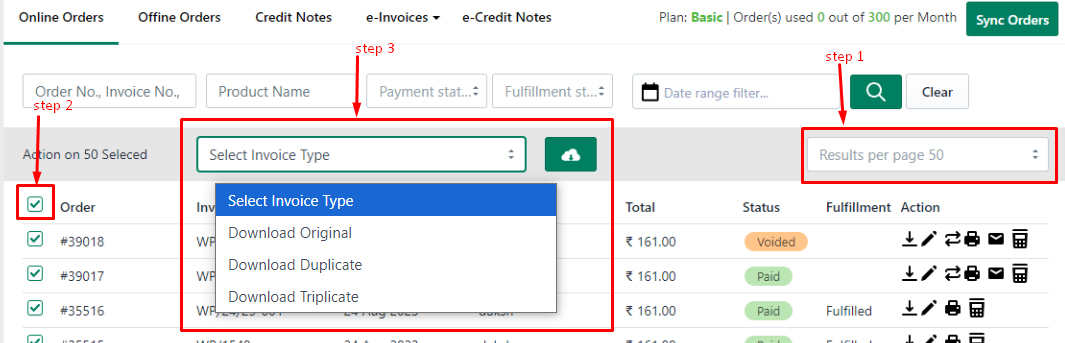
On the above image you can see 3 steps, so do one by one and select invoices to download, then select the Original / Duplicate or Triplicate option. Based on this selection on Invoice "Original Invoice", "Duplicate Invoice", or "Triplicate Invoice" text will come.
As soon as you select any of the options from Step 3 one new pop-up will come. Asking how you want to download Invoices, 1 Single PDF for all selected Invoices, or Individual PDF for Individual orders. You can select the option as you wish to.
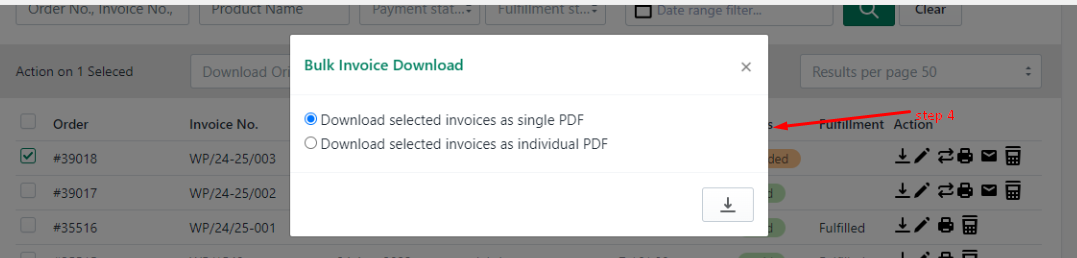
Once you click the Download button from step 5 shown above, you will be landed on Listing Page where all your post request placed in 24 hours will be shown. It's a queue process so keep refreshing till the file is ready you can see the status of the process, and once the file is available it will be kept under Action head, and you can download it.
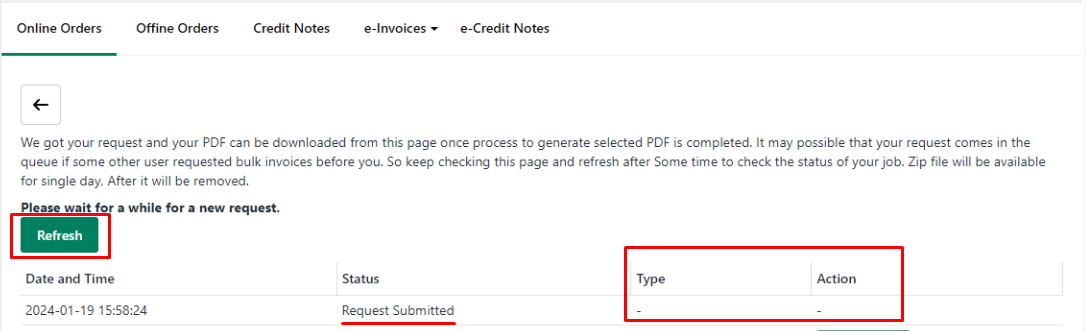
Make sure these files are just kept for 24 hours on the server and within this time you have to download files.
To reach this page at a later time you can click this button from the Order page. See the below image.
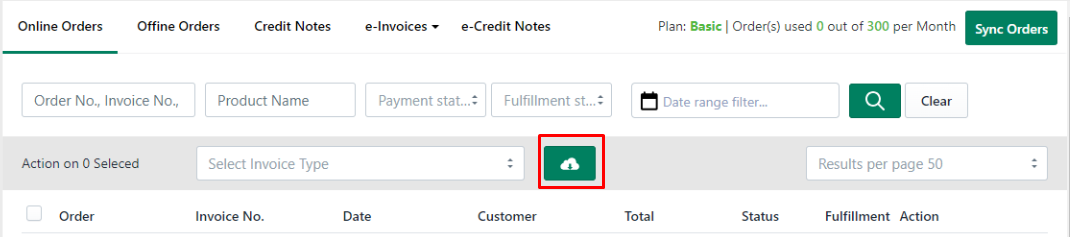
Note
1. All invoices will come on Orders pages Automatically if you have an active plan.
2. If you are a new customer and added GST APP recently then you can not view old dates invoices here. You need to contact us on live chat to get your old orders imported. It might be a Paid One time Sync for old orders.
3. If you do not see a recently placed order you can click the "Sync Orders" button located on the Top Right Corner of the screen, there are chances orders will be pulled by this. Still, if you do not see your orders please contact us on live chat.
So, I hope you got an idea on how to View and Download Invoices.
