Steps for Importing Product Data with HSN & GST %
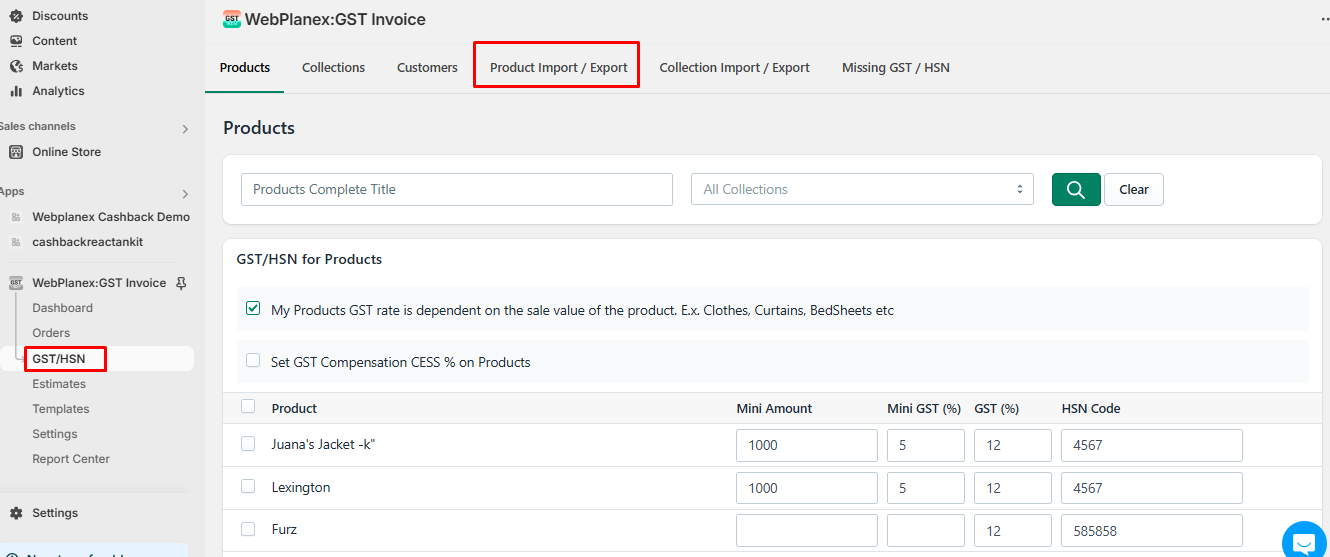
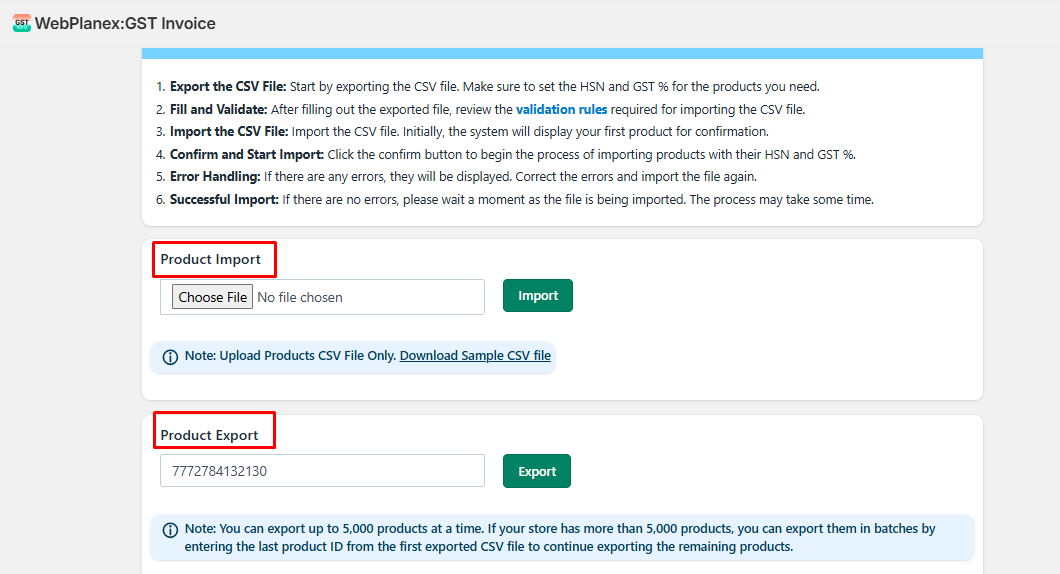
- Export the CSV File: The first step in managing your product data is exporting a CSV file. This file will contain all the necessary fields required for importing product information, including columns for HSN and GST %. Make sure to set the HSN and GST % for each product accurately.
- Fill and Validate: After exporting the CSV file, carefully fill in all the required fields. Pay special attention to the HSN and GST % fields, as these are critical for tax compliance. Once you've filled out the file, it's essential to validate the data against the validation rules stated in below table. This step ensures that the information is accurate and meets the necessary format and requirements for a successful import.
- Import the CSV File: With the CSV file prepared and validated, you're ready to import it. When you initiate the import, the system will first display the details of your first product. This preview allows you to confirm that the data has been correctly prepared before proceeding.
- Confirm and Start Import: After reviewing the first product's data, click the confirm button to start the import process. This action begins the process of uploading all the products, complete with their HSN and GST % details.
- Error Handling: During the import process, the system will check for any errors in the data. If errors are found, they will be displayed on the screen, allowing you to identify and correct them. After making the necessary corrections, you can re-import the CSV file.
- Successful Import: If no errors are detected, the import process will proceed. Depending on the size of your file and the number of products, this may take some time. Please be patient as the system imports the data. Once the process is complete, your products, along with their HSN and GST % details, will be successfully updated in your store.
Product CSV File Validation Rules:
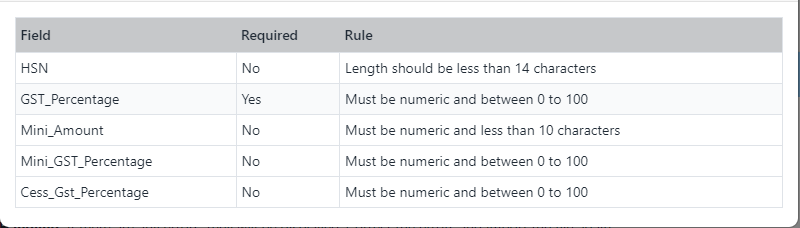
Regarding Product Export:
You can export up to 5,000 products at a time. If your store has more than 5,000 products, you can export them in batches by entering the last product ID from the first exported CSV file to continue exporting the remaining products.
