If you want to update the Customer GST number for a single order on the fly, you can follow the below steps.
Navigate to the Orders screen. Click on the Edit Invoice button beside each invoice. On this edit screen, You can add your customer Name and GST number for that particular invoice. Shipping GSTIN Number.
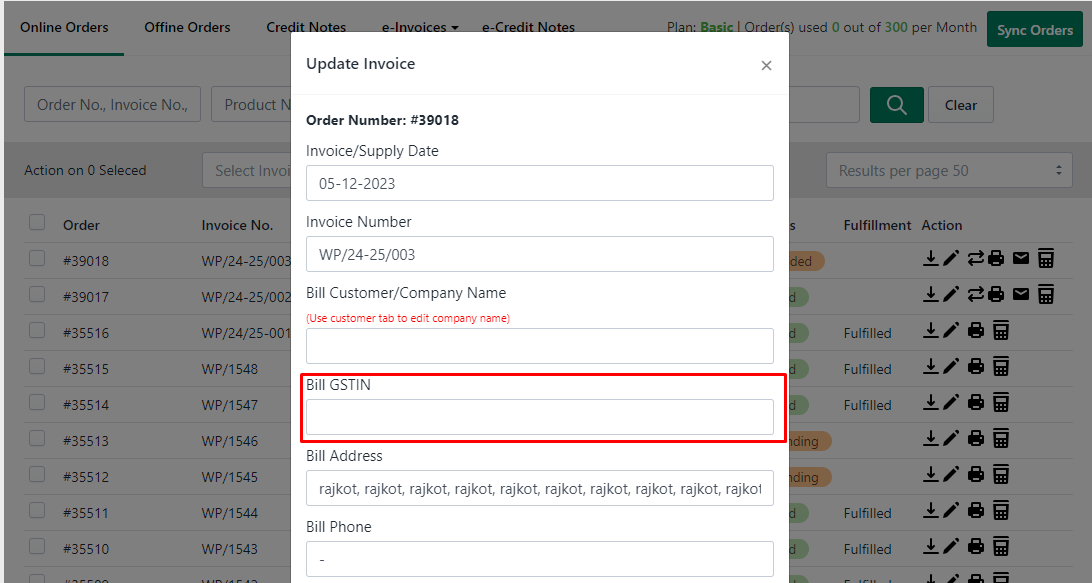
Make sure you do not click order update besides Order on Action Bar as it will again pull the order from Shopify and these added numbers will be removed.
If you want to allow your new customers to add their GST Details while they order, then you need to add one short code into your theme files, this is bit tricky though and needs some basic HTML knowledge, but do not worry we will help you out in this cases, just reach us on live chat.
For those who has HTML knowledge follow this steps.
Go to GST Invoice India and Click Settings > Integration Tab.
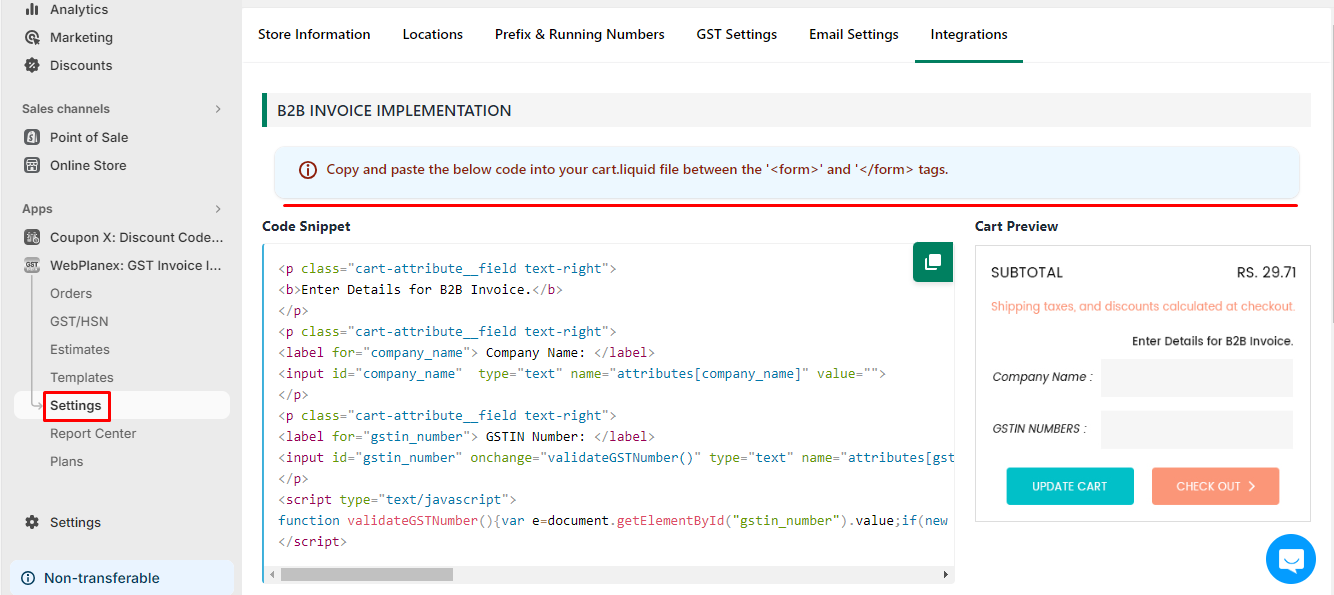
Copy HTML code and add to your theme, as instructed. Once done your customer can add their details while placing order. Make sure this can be just added to View Cart pages, as on Checkout Shopify do not allow to add any codes.
If you have many old B2B customers then you can go to GST App > Customer section and added GST Number besides customer, so when that customer place a new order he do not need to add GST number again.
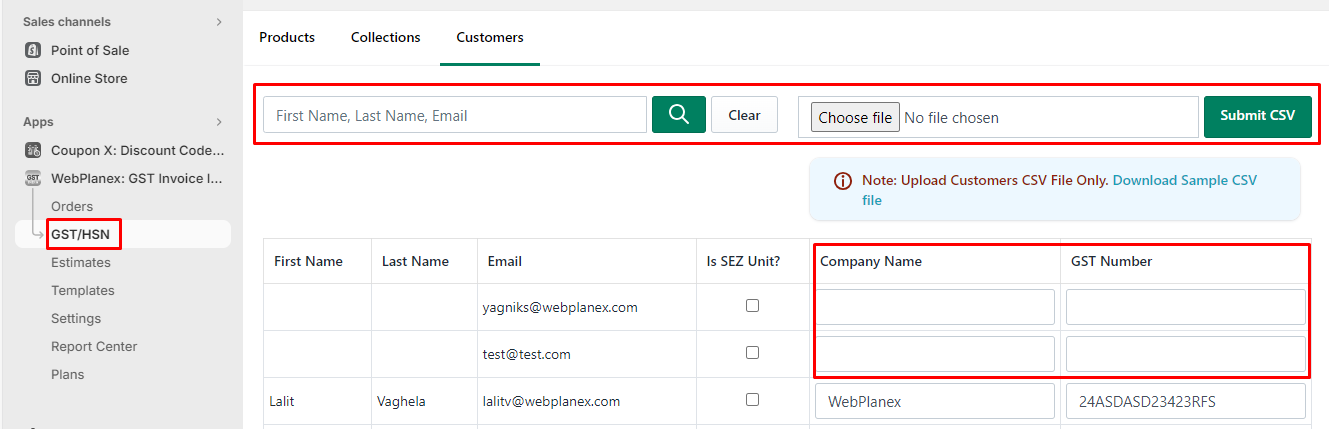
If you need any help please reach us on live chat.
