Promotional Banner set up in app
If you are running any promotional offers in the store, here’s how you can set it up.
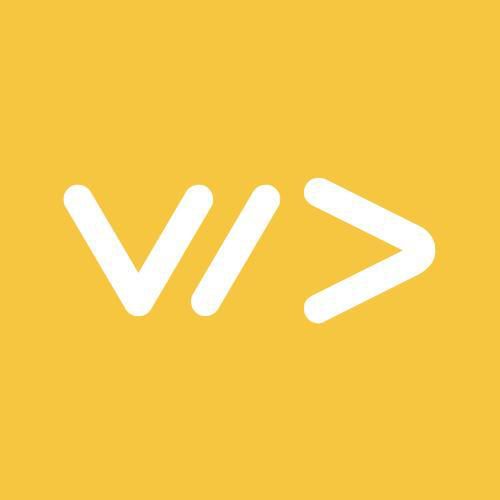 By Mehul
By Mehul
- Click on Mobile App Builder under the sales channel then click on Application Builder.
- On the left side of your screen, you will see Library Elements with categories. You will find promo banner under the banner section.
- On the left side of the Library Elements, you will see Mobile Prototype. Now, you only need to drag the Promo Banner format from Library Elements into the Mobile Prototype by holding your mouse Left click.

- Now, navigate your mouse onto Mobile Prototype. Here, you will find Edit or Remove buttons.
- Click on Edit.
- Click on Add New to add either products or collections.

- Tick either on Products or Collections before you initiate your search.
Note: You can only display either all products or all collections.
- Now, write keywords in the space bar and click on Search.
- Select Product or Collection from the list.
- If you want to change the product’s default image, click on ‘Browse’ to upload an image from your PC/Laptop.
- Click on Confirm.
- Repeat this procedure until you finish adding other products.
- Click on Build Block.

- Once you have added all the products, you will receive a message “Promo Banner added successfully”.
- Click on SAVE APPLICATION to save your app changes.



