How to set up rounded categories in app?
In order to display your categories in a square shape, you simply need to follow some below steps. Let’s start:
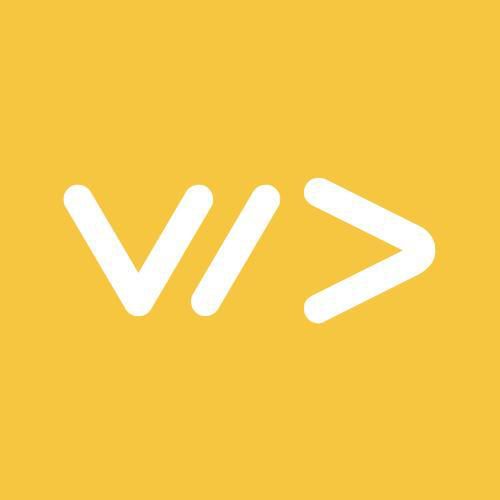 By Mehul
By Mehul
- Click on Mobile App Builder under the sales channel then click on Application Builder.
- On the left side of your screen, you will see Library Elements with categories. You will find rounded category block under the categories section.
- On the left side of the Library Elements, you will see Mobile Prototype. Now, you only need to drag the Round categories format from Library Elements into the Mobile Prototype by holding your mouse Left click.

- Now, navigate your mouse onto Mobile Prototype. Here, you will find Edit or Remove buttons.
- Click on Edit.
- Enter Block Title, write down various categories such as; “Electronics, Food” etcetera.
- Click on ‘Add New’ to add categories.

- Write keywords in the space bar and click on Search.
- Select the category from the list to add. Click on ‘Add New’ to add categories.
- In case, if you want to change the product’s default image, click on ‘Browse’ to upload an image from your PC/Laptop.
- Click on Confirm.
- Repeat this procedure until you finish adding other products.
- Click on the Build Block button to save changes.

- Click on SAVE APPLICATION to save your app changes.
Note: You can add as many categories as you want. You just need to scroll from right to left on the application.



